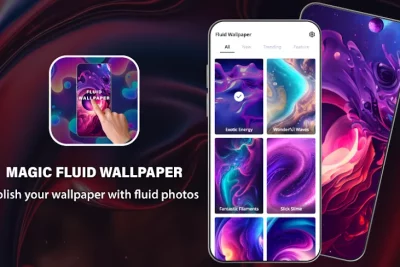
How to Remove Ads on Redmi/Xiaomi Devices in 2022

- How To Remove Advertisements On Redmi/Xiaomi Devices In 2022
- Because Redmi and Xiaomi have ads on them
- Remove ads by deleting the permissions for the MSA app on your phone
- Remove targeted ads from Redmi and Xiaomi Devices
- Remove advertisements from Redmi/Xiaomi Devices' "GetApps."
- Ads in Mi Security Scan should be removed
- Ads in the Mi Security App should be removed
- Remove ads from the Mi File Manager
- Remove advertisements from Mi Browser
- Remove advertisements from Mi Downloads
- Remove ads from Mi Themes
- Remove MIUI System Applications (Remove Bloatware)
How To Remove Advertisements On Redmi/Xiaomi Devices In 2022
People in India buy many phones made by Xiaomi because they are cheap and have good features. Xiaomi is the greatest smartphone manufacturer in the world. But hardware isn't the only thing that makes it money. Targeted advertising also makes up a big part of its overall income. So, here's how you can get rid of ads on any Xiaomi or Redmi phone or tablet.
Because Redmi and Xiaomi have ads on them
In 2019, the Chinese tech company strongly believed that giving people ads is not an unfair way to get money from them. There are a lot of annoying and intrusive ads on MIUI to show that. The ads in MIUI 12 aren't going anywhere. But in this article, we'll show you how to remove ads from your Mi phone on your own.
It's hard to get rid of Xiaomi's ad "recommendations," but there are a lot of steps you can accept to get rid of them. The steps below don't need to be done with the Mi Unlock tool or rooted phone. A lot of things could move badly if you do that. So without further ado, here's how you can turn off ads in MIUI 12 without rooting your Xiaomi phone or tablet.
Remove ads by deleting the permissions for the MSA app on your phone
It's the first step on our way to getting rid of ads on MIUI devices. Because it's a system app, you won't find it on the home screen.
- Settings > Password and Security > Authorization and Revocation is where you'll find this.
- Toggle off the button next to "MSA" as you scroll down. First, Xiaomi won't let you do it. Keep taking away the permission until it finally lets you do it, and then you can.
Xiaomi won't show MIUI system ads on apps like the browser, security, and more if you turn off MSA. Mi fans say that the step alone isn't enough to get rid of ads on MIUI phones.
It doesn't matter what you do with the Xiaomi system settings to disable the MSA. Ads still show up in some Mi apps. So, you have to turn them off by hand. Find out how to remove ads from Mi apps by hand down below.
Remove targeted ads from Redmi and Xiaomi Devices
Next, you'll have to do something to eliminate Xiaomi ads. At least, the ads won't be established on your personal information. To get rid of ads that are personalized in MIUI, you have to:
- Make sure that "Ad Services" is checked in Settings, then click on "Privacy."
- Turn off personalized ad suggestions.
Remove advertisements from Redmi/Xiaomi Devices' "GetApps."
- Settings > Password and Security > Authorization and Revocation is where you'll find this.
- Now that you're in the "Authorization and Revocation" section make sure the "GetApps" toggle button isn't turned on.
- You won't see any ads or notifications from the MIUI app store if you do this. Note that if you like GetApps, you can still use it.
Ads in Mi Security Scan should be removed
- Before users can run apps from the Google Play Store on their Mi devices, they have to make sure they are safe.
- During the scan, wipe on the cogwheel in the top-right corner and turn off the suggestions shown on the screen.
Ads in the Mi Security App should be removed
- Unlock the app. Tap on the cogwheel in the top-right intersection.
- Before you close the app, make sure to turn off the same setting in Cleaner and Boost Speed.
Remove ads from the Mi File Manager
- Navigate to the file manager's configuration page.
- You can turn off the MIUI ad recommendations when you click on About.
Remove advertisements from Mi Browser
- Go to the browser's settings and choose "Privacy & security."
- Turn off the personalized services.
Remove advertisements from Mi Downloads
If the downloads app is calling on your nerves, go to settings and turn off "Show Recommended Content." This will stop the ads in the Mi Downloads app.
Remove ads from Mi Themes
Take a look at the themes app. Tap on the profile in the bottom right corner. Then go to Settings and uncheck the box next to "Recommendations."
Remove ads from Mi Music and Mi Video
To obtain rid of ads in the MIUI music app:
- Open the app.
- Tap on the menu icon in the top left corner.
- Go to Settings > Advanced Settings and change the settings.
- Turn off the suggestions.
To turn off ads in the Mi Video app: Take a look at your profile in the app. Tap on Settings and turn off online recommendations.
If you follow all of the steps, you should stop the ads for MIUI systems on your Xiaomi device. It's possible that the Mi app you want isn't on this list. You can try to find a setting that includes the word "Recommendations" or something about ads and turn it off.
Remove MIUI System Applications (Remove Bloatware)
If you like to obtain rid of ads from your Xiaomi or Redmi device, there's another way to do it. The problem is that this step would completely stop the app from running. In our article, "How To Remove Bloatware from Xiaomi Devices," we show you how to disable ads on Xiaomi devices. You can also get rid of MIUI system apps by following the steps in the article, which you can find here. To be clear, you don't need to root your phone or unlock the bootloader to do this. It's just a little technical.




Mas Contenido Que Te Puede Interesar